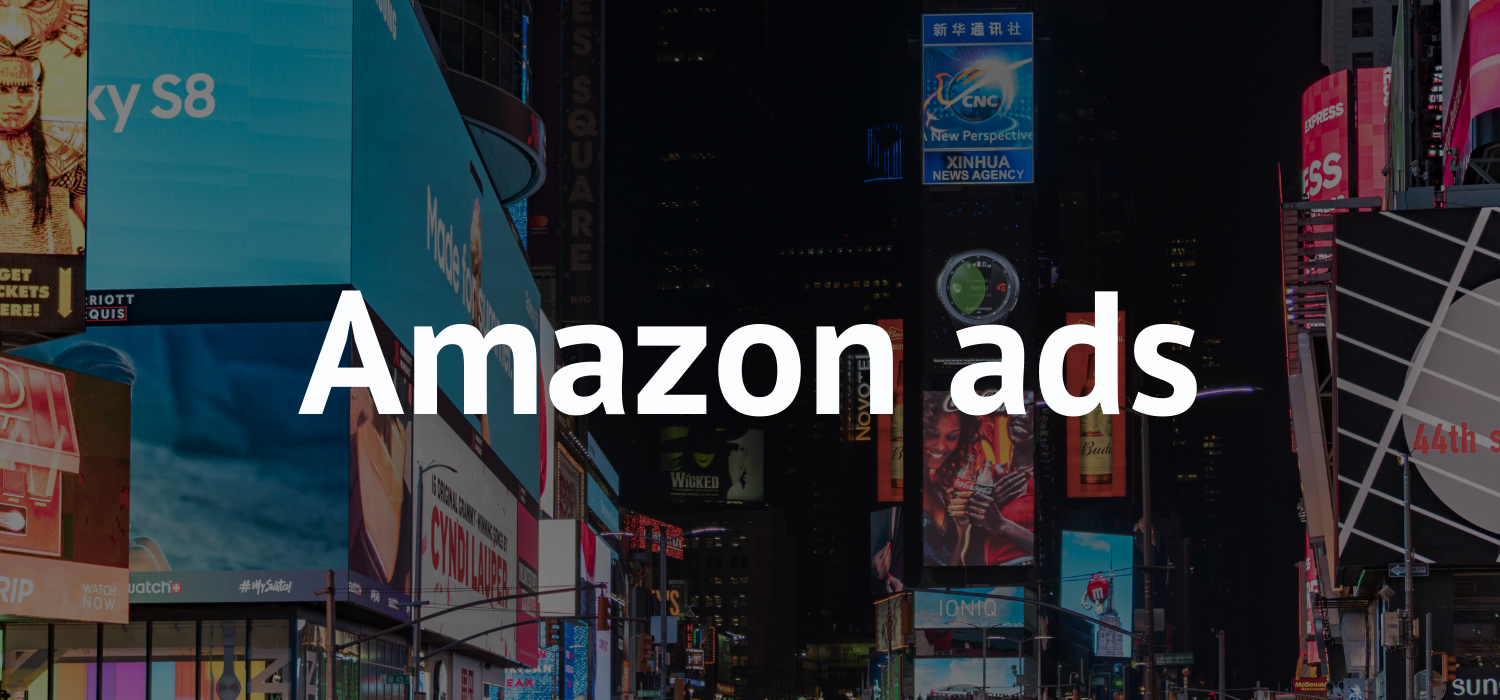Let’s continue with you a favorite topic of targeted PPC advertising on Amazon. Today we will talk about Amazon PPC ads optimization and talk even more about keywords.
In the latest piece, we covered how to add keywords to the campaign and how to find TOP keywords. We’ve also defined the types of targeting.
Let’s discuss:
- Match types
- Automate and manual targeting
- Negative keyword and product targeting
- Keyword and product targeting restrictions
Amazon PPC ads optimization
Match types
Match Types allow you to fine-tune which trade queries your ads can appear on.
When choosing a match type, it’s a good idea to start with a broad match to determine where your ad is performing best.
Then, view either Keyword Metrics in Campaign Manager under the Keywords tab or the Targeting Report (Sponsored Products) and Keyword Report (Sponsored Brands) to gauge the performance of your keywords and match types.
Once you’ve figured out which keywords and search terms are performing best, you can change your bids. You can also create a more condensed keyword group to optimize your campaigns and achieve your goals.
Once you’ve created your campaign, you won’t be able to change match types. You can add keywords with different match types during your campaign.
Matching types with manual targeting
- Broad match
This type of match provides wide coverage of your ad traffic. A search term will match if it contains all keywords in any order. For Sponsored Brands, a search term will match if it contains plural keywords, keyword suggestions, or related shopping terms.
- Phrase match
The search query must contain the exact phrase or sequence of words. It is stricter than broad match and usually results in more relevant placements for your ad. Phrase matching also includes the plural form of the keyword.
- Exact match
The search term must match the exact keyword or word sequence for the ad to appear, and will also match closely related exact terms. An exact match is the most stringent match type, but it may be more search relevant. An exact match also includes the plural form of the keyword.
If you have specified multiple match types for the same keyword, and your match types use different bids, then the match type with the highest bid will be used for any matching trade request.
Automatic targeting match types
Automatic targeting match types is only available for Sponsored Products.
- Close match
Amazon will serve your ads to shoppers who use search terms closely related to your products.
- Loose match
Amazon will serve your ads to shoppers who use search terms that have little to do with your products.
- Substitutes
Amazon will serve your ads to customers who view pages that describe products similar to yours.
- Supplements
Amazon will serve your ad to shoppers who view product detail pages that complement your product.
Automatic and manual targeting
Targeting uses keywords and products to show your ads on search and detail pages to relevant buyers. For Sponsored Product campaigns, you can create two types of targeting: automatic and manual.
Automatic targeting
With automatic, Amazon will match your ad with keywords and products that are similar to the products in your ad. Amazon will match keywords and products for you based on customer searches related to your product information.
Automatic targeting makes it easy and quick to create a campaign. Once your campaign is launched, you can view its performance in Campaign Manager, track the number of impressions and clicks on your ad, and adjust targeting to suit your business goals.
When you choose automatic targeting, Amazon uses several default strategies on your behalf to match your ad to a buyer looking for your product. For example, your ad will be eligible to appear in search results if your product closely or poorly matches the search results received from buyers.
Likewise, the company will serve your ad to customers who view product detail pages that replace or complement your ad products.
Once a campaign is created, you can view these various targeting strategies in Campaign Manager and make changes to meet your campaign goals. For example, you can increase the bid for one tactic over another to achieve your goals.
Manual targeting
For more advanced advertisers who are experienced with targeting, manual targeting can help you target keywords and products.
You can choose different match types for your keywords, as well as select categories, products, brands, or features related to your product.
Negative keywords and product targeting
Negative keyword and negative product targeting allows you to exclude customer, brand, or product searches from showing ads in purchase results or on detail pages.
You can use negative keyword or negative product goal in Campaign Manager, Campaign Builder, or when uploading a bulk file. Add negative keywords and negative products, or create a bulk file.
Negative keywords for Amazon PPC ads optimization
Negative keywords prevent your ad from showing. You can use negative keywords to eliminate ineffective search terms, lower ad spend, and increase your ad ROI.
It can also be used to fine-tune the keyword targeting of each campaign to understand individual performance.
You cannot block ASINs with negative keywords. But ASIN negative targeting is available for Sponsored Products and Sponsored Brands using product attribute targeting or sponsored products using auto-targeting.
Negative product targeting
Negative product targeting prevents your ads from showing on the ASIN product page. You can include a negative list of brands and products that you would like to exclude from your targeting options.
Eliminating irrelevant brands and products can increase your ad ROI.
To add negative keywords to your ad campaign:
- Go to the Campaigns page.
- For Sponsored Products and Sponsored Display, select a campaign and ad group. Then go to the Negative targeting section.
- For Sponsored Brands, select a campaign, then go to the Negative targeting section.
- Click on Add negative keywords.
- Amazon sellers and suppliers can also bulk load negative keywords into a campaign by going to the Bulk Operations section.
Negative keywords can be used with phrasal and exact match types. You cannot change the match type of an existing negative keyword. You can have up to 10 negative exact match searches and up to four negative phrase matches. There is a 80 character limit for both negative phrase and negative exact matches.
To add negative products to your campaign:
- Go to the Campaigns page.
- For For Sponsored Products and Sponsored Display, select a campaign and ad group, then go to the Minus Targeting section. For Sponsored Brands, select a campaign, then go to the Negative targeting section.
- Click on Add negative product targets.
Keyword and product targeting restrictions
To protect the shopping experience, there are some keyword and product restrictions that you can target in your ad campaigns.
If some of your existing targets aren’t getting impressions or clicks, it could be due to your existing keyword and product targeting restrictions. You can add a keyword or a restricted product when you create your campaign, but ads will not serve for those goals.
The keywords or products that target your campaigns must match the product being advertised.
Ads should not target keywords or products that might give customers an offensive, insensitive, or unwanted impression; therefore, some product categories cannot be used for advertising purposes.
Here are some examples of keywords and products with limited targeting:
- Keyword or prescription products.
- Offensive, obscene, or vulgar keywords or products.
- Products and product keywords that Amazon does not advertise in accordance with their creative decision-making policies, such as e-cigarettes or sex products and adult products.