When initially setting up your Amazon seller account, only you have access to the tools and features of Amazon Seller Central. However, Amazon has some good news for companies and organizations with huge staff 🙂 You can grant access to your Amazon seller account to others – such as employees, co-owners, or contractors – by connecting them to Amazon Seller Central via User Permissions.
How to connect new users to Seller Central via Amazon User Permissions?
– Go to the Settings and click on User Permissions.
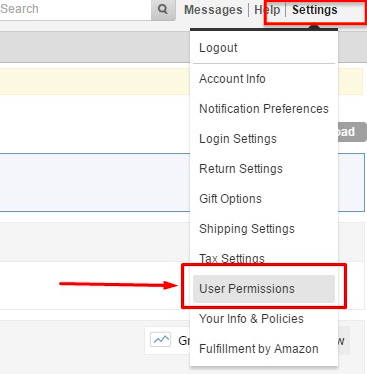
– Enter the contact information for the new user and click on Send invitation.
– Do the same for any new users you want to add to your seller account.
– Ask new users to follow the instructions sent to their email.
How to edit new user permissions?
– Click on User Permissions under Settings.
– Click on Edit next to the account whose permissions you want to change.
– Click on the button next to each tool that you want to give the user access to for your account.
You can grant access to:
Listing and inventory:

Ads:

Reports:
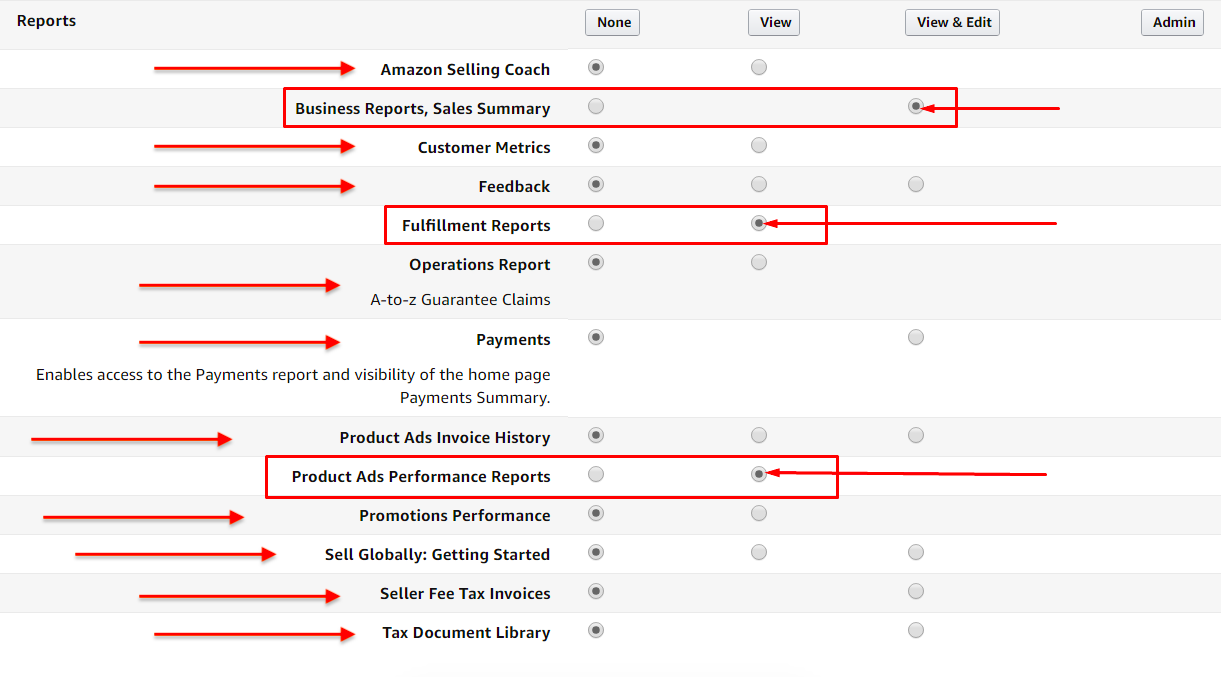
Important tips on Amazon User Permissions and invited users:
– By setting the necessary permissions in User Permissions, other users will be able to manage your business’s inventory or process delivery confirmations.
– Credentials are unique and confidential information should not be shared with ANYONE.
– User permissions is only available to professional sellers. We have already talked about individual and professional Amazon sellers, click here for more. By the way, there is nothing to be afraid of. Even if you have an individual seller account, you can always swift to a professional account 🙂
Although you can add users to your seller account, you CANNOT transfer your account to another person even if the ownership of the company changes – in this case a new owner must create a new seller account entering his own details.
Who is the primary or secondary user after adding new users to your Seller Central?
– The primary user – Amazon seller account’s administrator – is the one who registered the new seller account – i.e. this is the person whose data was used while creating the seller account.
The administrator will have access to all pages and functions of his account.
– A secondary user is a user invited by the primary user (administrator) on the User Permissions page.
The main user can grant certain permissions to the invited user.
The invited user will not have access to the User Permissions page unless the primary user makes him an administrator.
NOTE: an invited user will become an administrator only when the administrator grants him view and edit permissions via the User Permissions page.
How can a primary user or administrator remove an additional user from their Amazon account?
– To remove a second user, go to Settings and click on User.
– Under Current Users, click on Delete next to the user you want to remove from your account.
– Click on OK in the opened window.
– Confirm your actions when Success window opens.
How can the primary user or administrator add or remove permissions for the invited user?
– Under Settings, click on User Permissions.
– Click on Manage Permissions next to the invited user account whose functions you want to change.
– Change all permissions you want – your changes will be automatically saved.
How can a second user have access to Seller Central additional features?
If you have no access to Seller Central because you do not have the required permissions, ask the account’s administrator to grant you access.
Can seller’s transfer their account to another user?
While you can add users to your professional seller account as the secondary users, you cannot transfer your seller account.
As we’ve already noted, if the ownership of the business changes, the new owner must create a new seller account with his own data.
Amaz.Markets help with Amazon User Permissions
Contact us if you have any questions when connecting new users to your seller account. We are next to you to help you during your difficult but insanely exciting path to success!
0


